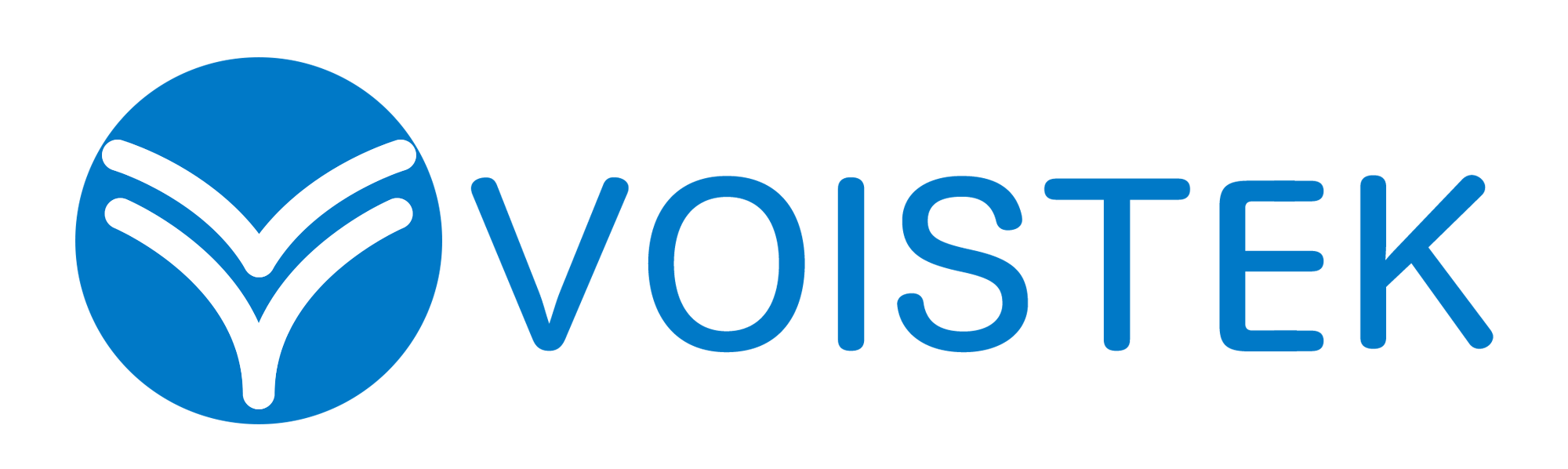Comprehensive Guide to Turtle Beach Audio Hub Setup for PC

A hearty congratulations! You’ve managed to snag a shiny new Turtle Beach headset, and you’re itching to max out your gaming audio. Quite the sound aficionado, aren’t we? Let’s dive into the intricacies of the Turtle Beach Audio Hub—an unassuming piece of software that’ll set your gaming audio on fire.
Table of Contents
The Skinny on the Turtle Beach Audio Hub
The Turtle Beach Audio Hub is a nifty software tool you can download onto your computer, smartphone, or tablet. It’s your go-to manager for all things Turtle Beach, primed to update, customize, and optimize your Turtle Beach gear. Think of it as a hidden maestro, orchestrating a symphony of sound to transport you into gaming nirvana.

Initiating Your Turtle Beach Audio Hub on Your PC
Bring out the party poppers! Establishing the Turtle Beach Audio Hub for your PC is child’s play. If you’ve ever installed a program before, you’re halfway home. Even if you’re new to this game, fear not, I’ll illuminate the path.
- Step onto the Turtle Beach Website: Take a virtual stroll to the Turtle Beach website and look for the Download area. Here, the latest rendition of the Turtle Beach Audio Hub software awaits you.
- Seize the Software: Press that Download button like the champ you are. A file titled
TurtleBeachAudioHubInstaller.exewill start downloading to your computer. - Deploy the Software: Post download, it’s time for action. Run the installer and brace yourself to agree to terms and conditions. I know, it’s like reading a dictionary for fun, right? But give it a once-over, just in case.
- Kickstart the Software: After the installation wraps up, the Turtle Beach Audio Hub will self-start. Let the games begin!
Tailoring Your Turtle Beach Audio Hub
The moment you have the Turtle Beach Audio Hub up and purring, it’s time to fiddle. Here’s the lowdown on customizing your settings so you’re not left floundering when it’s a solitary 2 AM, and your headset decides it’s had enough.
- Establish Contact with Your Headset: Connect your Turtle Beach headset to your computer using the right cable, and watch as the Audio Hub automatically recognizes your device.
- Tweak Your Settings: The main page of the Audio Hub is a buffet of settings you can alter. It’s like the Disneyland of sound nerds. Fiddle with the equalizer settings, switch on surround sound, and do so much more. Frolic around with the settings until you hit the sweet spot.
- Rev up Your Firmware: This is a biggie. Updating your headset’s firmware ensures peak performance. The Audio Hub will alert you when a firmware upgrade is available. Hit the Update button and adhere to the instructions. Patience is key here. And remember, disconnecting your headset during the updating process is a big no-no!
Frequently Asked Questions:
Q: What is the Turtle Beach Audio Hub?
A: The Turtle Beach Audio Hub is a software program that allows you to control and customize your Turtle Beach hardware.
Q: How do I set up my Turtle Beach Audio Hub?
A: The set up process involves downloading the appropriate software, connecting your hardware, and following the prompts to configure your settings. The process may vary slightly depending on the specific Turtle Beach product you have.
Q: Does the Turtle Beach Audio Hub support all Turtle Beach products?
A: Most Turtle Beach products are supported by the Audio Hub, but to ensure compatibility, it’s best to check the product’s specifications on the Turtle Beach website.
Q: Can I customize my audio settings with the Turtle Beach Audio Hub?
A: Yes, the Turtle Beach Audio Hub allows you to customize various audio settings to create an optimal listening experience based on your personal preferences.
Troubleshooting: When the Turtle Beach Audio Hub Takes a Raincheck
Life is not always a walk in the park, and the Turtle Beach Audio Hub sometimes stumbles. You may run into hiccups like the Audio Hub playing blind to your headset or the software staging a boycott. This is where you don the Sherlock Holmes hat and delve into some detective work.
- Review Your Connections: This may seem elementary, but it’s worth double-checking that your headset is properly synched with your computer. If you’re using a USB link, juggle with different USB ports.
- Reboot the Audio Hub: If the Audio Hub is on the fritz, consider a fresh reboot. Uninstall the software, nab the latest version from the Turtle Beach website, and install it once more.
- Upgrade Your PC’s Audio Drivers: Outdated audio drivers can sometimes play spoilsport with the Audio Hub. Hop onto your PC manufacturer’s website for the freshest audio drivers and install them.
- Reach Out to the Turtle Beach Lifeline: If you’re still underwater, don’t lose heart. The Turtle Beach support crew is your safety net. Get in touch with them, and they’ll navigate you through the maze of troubleshooting.
And there it is—the exhaustive guide to mastering your Turtle Beach Audio Hub. From the initial setup to the eventual troubleshooting, we’ve left no stone unturned. Now step forth, and let the all-enveloping audio of your Turtle Beach headset sweep you into your gaming universe. Just keep in mind, with the audio so immersive, reality may take a backseat. So, don’t forget to water your houseplants—you really don’t want them plotting mutiny!
Level up your audio game! Get 15% off your Turtle Beach headset when you use code SWQ18 at checkout – Limited time offer for serious gamers only.