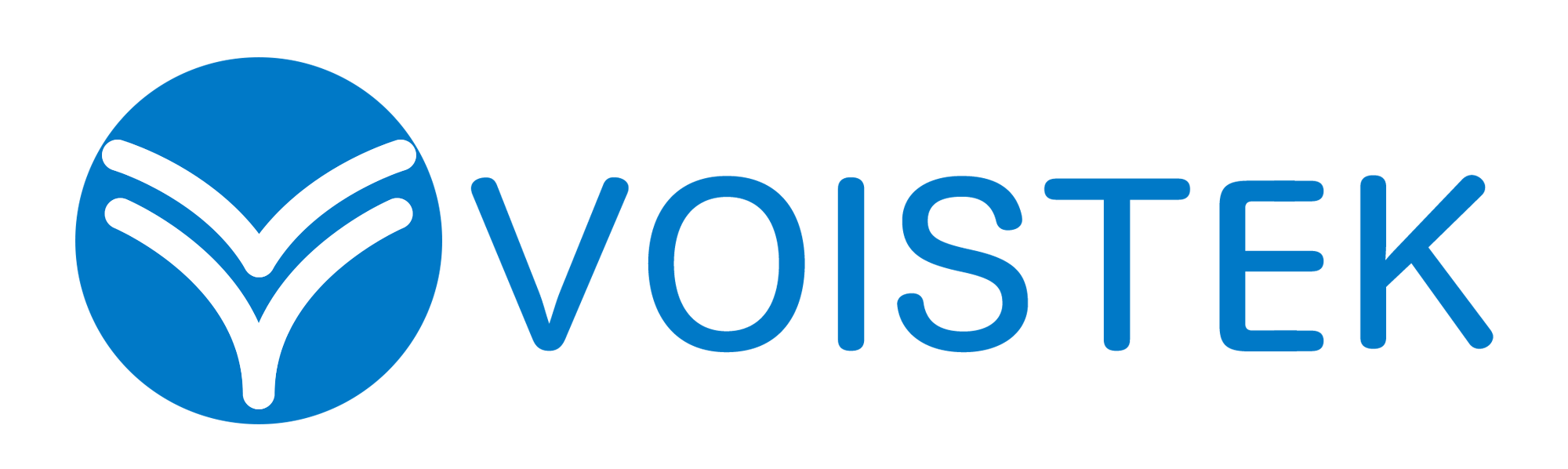How to Connect Sennheiser TV Headphones for the Ultimate Sound Experience Verified Method
In today’s world, immersive audio is no longer a luxury—it’s a necessity. Whether you’re watching your favorite movie, catching up on a TV series, or simply enjoying late-night entertainment without disturbing others, Sennheiser TV headphones offer an unparalleled listening experience. Among the top-tier models, the Sennheiser TV Headphones RS 175 stands out for its premium sound quality and wireless convenience.
But owning high-end headphones is only half the battle—proper setup is crucial to unlocking their full potential. This guide will walk you through the verified method to connect your Sennheiser TV headphones wireless system seamlessly. Additionally, we’ll explore why these headphones are among the best TV headphones for seniors and how they compare to other wireless headphones for TV without Bluetooth.
Table of Contents
Why Choose Sennheiser TV Headphones?
Before diving into the setup process, it’s essential to understand why Sennheiser is a trusted name in audio technology.
Superior Sound Quality
Sennheiser headphones are engineered to deliver crisp highs, deep bass, and balanced mids, ensuring an immersive audio experience. The Sennheiser RS 175, for instance, features advanced KleerNet wireless technology, minimizing latency and interference for flawless sound transmission.
Wireless Freedom
Unlike traditional wired headphones, Sennheiser TV headphones wireless models eliminate cable clutter, allowing you to move freely within a generous range (up to 100 meters for some models). This makes them ideal for home theaters or living rooms.
Comfort & Accessibility
For seniors or individuals with hearing impairments, the best TV headphones for seniors should prioritize comfort and ease of use. Sennheiser’s over-ear designs with plush ear cushions ensure extended wear without discomfort, while intuitive controls simplify volume adjustments.
No Bluetooth? No Problem!
Many TVs lack Bluetooth capabilities, but Sennheiser’s wireless headphones for TV operate on dedicated RF (Radio Frequency) or infrared systems. This makes them perfect as wireless headphones for TV without Bluetooth, ensuring compatibility with almost any television.
Step-by-Step Guide: Connecting Sennheiser TV Headphones
Now, let’s get into the verified method for setting up your Sennheiser TV headphones.
What You’ll Need:
- Sennheiser TV headphones (e.g., RS 175)
- The included wireless transmitter/base station
- Optical cable, RCA cable, or 3.5mm audio cable (depending on your TV’s outputs)
- Power adapter for the transmitter
Step 1: Prepare Your TV’s Audio Output
First, identify the audio output ports on your TV. Common options include:
- Optical (Toslink): Delivers high-quality digital audio.
- RCA (Red/White): Analog audio output.
- 3.5mm Headphone Jack: Standard auxiliary output.
For the best audio quality, optical is preferred, but RCA or 3.5mm will work if optical isn’t available.
Step 2: Connect the Transmitter to Your TV
-
Optical Connection:
- Plug one end of the optical cable into your TV’s optical output.
- Connect the other end to the transmitter’s optical input.
- Ensure the TV’s audio settings are set to output via optical (check your TV manual if unsure).
-
RCA Connection:
- Insert the red and white RCA plugs into the corresponding TV outputs.
- Connect the other end to the transmitter’s RCA inputs.
-
3.5mm Connection:
- Plug the 3.5mm cable into your TV’s headphone jack.
- Connect the other end to the transmitter’s auxiliary input.
Step 3: Power Up the Transmitter
- Plug the transmitter into a power outlet using the provided adapter.
- Turn on the transmitter (some models power on automatically).
Step 4: Pair the Headphones
- Turn on your Sennheiser TV headphones by pressing the power button.
- For models like the Sennheiser RS 175, the headphones should automatically sync with the transmitter. If not, press the pairing button on the transmitter and headphones (refer to your manual for exact steps).
- A confirmation light or tone will indicate successful pairing.
Step 5: Adjust Audio Settings
- On your TV, disable internal speakers to route all audio to the headphones.
- Adjust the volume on both the TV and headphones for optimal levels.
Troubleshooting Common Issues
Even with a seamless setup, occasional hiccups may arise. Here’s how to resolve them:
No Sound from Headphones
- Check Connections: Ensure all cables are securely plugged in.
- Verify TV Settings: Confirm the TV is outputting audio via the correct port.
- Reboot Devices: Power cycle the transmitter and headphones.
Interference or Audio Dropouts
- Reposition the Transmitter: Keep it away from Wi-Fi routers or microwaves.
- Change Channels: Some models allow switching frequencies to avoid interference.
Low Battery Life
- Charge the headphones fully before use.
- For models with replaceable batteries, keep spares handy.
Why Sennheiser RS 175 Stands Out
Among Sennheiser TV headphones wireless options, the RS 175 is a standout choice due to:
- KleerNet technology: CD-quality sound with zero latency.
- Auto-shutoff: Preserves battery life when inactive.
- Surround Sound Mode: Enhances cinematic experiences.
Alternatives: Wireless Headphones for TV Without Bluetooth
If Bluetooth isn’t an option, consider these alternatives:
- RF Headphones: Like Sennheiser’s models, they offer long-range wireless audio.
- Infrared Headphones: Ideal for line-of-sight use but limited by range.
Final Thoughts
Setting up your Sennheiser TV headphones correctly ensures an immersive, high-fidelity audio experience. Whether you opt for the premium Sennheiser RS 175 or another model, following this verified method guarantees seamless connectivity. For seniors or those seeking wireless headphones for TV without Bluetooth, Sennheiser’s RF-based systems provide unmatched convenience and performance.
Now, sit back, relax, and enjoy theater-quality sound in the comfort of your home!