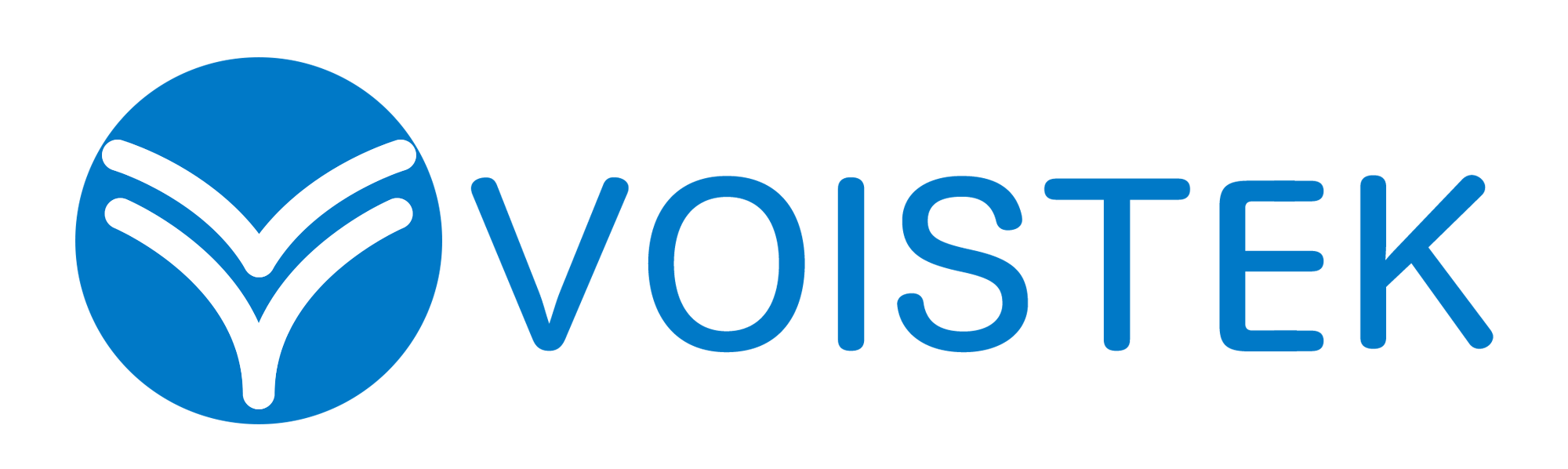DisplayPort to HDMI Adapter: 7 Ultimate Tips to Unlock Zero-Lag & Dominate

Ever been there? You’re in the middle of an epic battle, lining up that perfect headshot, and BAM! Your screen tears like a cheap movie poster or lags just when it matters most. Yeah, we’ve all been there, and it’s the absolute worst. You’ve dropped serious cash on that awesome graphics card and that super-smooth high refresh rate monitor, but if you’re trying to connect a DisplayPort on your PC to an HDMI on your screen, that little adapter can be the unsung hero – or the sneaky villain – of your gaming experience.
Let’s face it, trying to figure out which DisplayPort to HDMI and displayport adapter to grab can feel like trying to decipher your teammate’s keyboard rage. But don’t sweat it, my friend! This isn’t just another boring list of random adapters. Think of this as your personal guide to understanding why that tiny adapter actually matters, what specs you should be looking for, and which specific adapters are going to unlock those god-tier graphics and keep your game running smoother than butter.

Table of Contents
- 1 Why Your Adapter Matters More Than You Think (Seriously!)
- 2 Decoding the Tech Stuff: What You Need to Know
- 3 Top-Tier Adapters for Different Gaming Setups (Real Examples!)
- 4 Fixing Annoying Adapter Issues (Beyond Just “No Signal”)
- 5 Pro Tips for Picking the Perfect Adapter:
- 6 Your Burning Questions Answered:
- 7 Game On, Lag Officially Gone!
Why Your Adapter Matters More Than You Think (Seriously!)
You might be thinking, “Hey, it’s just a connector, right?” Wrong! Think of your video signal like water rushing through a pipe. Your graphics card is pumping out all that beautiful high-def goodness, and your monitor is thirsty for it. A cheap, badly made adapter? That’s like a rusty, clogged-up pipe. It chokes the flow and causes all sorts of problems.
It’s Not Just Connecting: The Bandwidth Bottleneck is Real
DisplayPort is a beast when it comes to bandwidth, way more than older HDMI. This bandwidth is what lets you push those higher resolutions (like 1440p or even 4K) at crazy-smooth refresh rates (144Hz and beyond). A cheap adapter just can’t handle all that data, forcing your system to make compromises you don’t want. Imagine trying to force a firehose of water through a drinking straw – that’s what a crummy adapter does to your precious visuals.
Latency: The Enemy of Smooth Gameplay
If you’re serious about gaming, you know input lag is the ultimate bad guy. Even a tiny delay between you hitting a button and seeing it on screen can cost you the win. A low-quality adapter can actually add to that lag, making your moves feel sluggish and unresponsive. Trust me, every millisecond counts when you’re trying to clutch that victory.
Don’t Settle for Less: Your Eyes Deserve Greatness
Even if you’re just chilling and playing single-player games, a bad adapter can make your games look… well, not great. You might see weird color issues, blurry spots, or even annoying flickering. You spent good money on that awesome monitor; don’t let a cheap piece of plastic ruin the picture!
Decoding the Tech Stuff: What You Need to Know
Okay, I know tech talk can be a drag, but understanding a few key things will make choosing the right adapter way easier:
Resolution: More Pixels, More Detail
Resolution is simply how many tiny dots (pixels) make up the picture on your screen. 1080p (that’s Full HD) is okay, but a lot of us are moving to 1440p (Quad HD) because it looks way sharper. And then there’s 4K (Ultra HD), which is incredibly detailed but needs a beefy setup. Make sure your adapter can handle the resolution your monitor can dish out.
Refresh Rate: The Key to Smoothness
Refresh rate, measured in Hertz (Hz), is how many times your monitor updates the image every second. 60Hz is pretty standard, but for gaming, 144Hz or even 240Hz makes everything look and feel so much smoother. It cuts down on motion blur and makes fast action way clearer. You definitely want an adapter that can handle your monitor’s refresh rate at your chosen resolution. Fun fact: NVIDIA says gamers with high refresh rate monitors often feel way more immersed and play better!
DisplayPort vs. HDMI Versions: Making Sure They Play Nice
DisplayPort and HDMI have different “versions,” and each version has different limits on what it can do. For instance, DisplayPort 1.4 is better than older versions for high resolutions and refresh rates. Same goes for HDMI – HDMI 2.0 and 2.1 are much better than older versions. Make sure your adapter’s versions match up with what your devices can handle, or you might run into compatibility headaches.
Active vs. Passive Adapters: Boosting the Signal
Passive adapters are simple – they just change the connection type. Active adapters have a little chip inside that actually boosts the signal. You’ll probably want an active adapter if you’re using a really long cable (over 15 feet or so) or if you’re trying to connect multiple monitors. If you’re getting weird flickers or dropouts with a long cable, an active adapter could be the fix.
Top-Tier Adapters for Different Gaming Setups (Real Examples!)
Alright, let’s get to the good stuff – actual adapter recommendations! Here are a few solid options for different needs and budgets:
| What You Need | Adapter Recommendation | Key Things to Know | Ballpark Price |
|---|---|---|---|
| Budget-Friendly Greatness | Cable Matters Gold Plated DisplayPort to HDMI Adapter (Look for model: 102017-BLK) | Handles 4K at 60Hz just fine, gold-plated for a solid connection, and won’t break the bank. | $10-15 |
| Pushing High Refresh Rates | Club 3D DisplayPort 1.4 to HDMI 2.1 Adapter (Find model: CAC-1085) | This beast can handle 4K at 120Hz and even 8K at 60Hz! Perfect if you have a high-end monitor and want to future-proof your setup. | $40-50 |
| Gaming on the Go (Laptop) | Anker USB C to HDMI Adapter (Check for model: A8305041 – if your laptop has USB-C with DP Alt Mode) | Super compact, made by a reliable brand, and usually supports 4K at 60Hz. Perfect for connecting your gaming laptop to an external display. | $20-30 |
| Rocking Multiple Monitors | VisionTek DisplayPort 1.2 to Dual HDMI MST Hub (Search for model: 901281) | Lets you connect two HDMI monitors to a single DisplayPort on your computer. It’s an active adapter, so it keeps those signals strong. | $60-80 |
Quick Note: Prices can jump around, so always double-check. And if you’re using a USB-C adapter for your laptop, make sure it specifically says it supports “DisplayPort Alternate Mode” (DP Alt Mode).
Fixing Annoying Adapter Issues (Beyond Just “No Signal”)
Having trouble? Let’s troubleshoot some common headaches:
Screen Flickering Like Crazy
This could be a loose connection, a dodgy adapter, or one that just can’t handle your current resolution and refresh rate. Try unplugging and replugging everything, testing with a different HDMI cable, or even dialing back your display settings to see if it chills out.
Signal Cutting Out Randomly
Similar to the flickering issue, this could be a bad connection or the adapter struggling to keep a stable signal. Make sure everything is plugged in nice and tight. If it keeps happening, try a different adapter, especially an active one if your cable is on the longer side.
Weird Colors or Visual Glitches
If your colors look off or you’re seeing strange artifacts, it could be a sign of a faulty adapter or a compatibility problem. Make sure your graphics card drivers are up to date. Sometimes, simply turning your monitor and PC off and on again can clear up temporary weirdness.
No Sound Through HDMI
If you’re not getting any audio, double-check your computer’s sound settings and make sure the right output is selected. Also, give the adapter a good wiggle to make sure it’s fully plugged in – sometimes that’s all it takes.
Driver Drama
Sometimes, old or messed-up graphics drivers can cause problems with adapters. Head over to the website of your graphics card maker (like NVIDIA or AMD) and download the newest drivers for your specific card.
Pro Tips for Picking the Perfect Adapter:
Know Your Gear Inside and Out
Before you even start looking at adapters, figure out what your graphics card can do (what DisplayPort version does it have?) and what your monitor is capable of (what resolutions and refresh rates can it handle over HDMI?). This is the most important step to avoid buying the wrong thing.
Read Reviews, But Take Them with a Grain of Salt
Reviews can be helpful, but remember that everyone’s setup is a little different. Look for common themes in the reviews rather than freaking out over one bad experience.
Think About Cable Length
For longer runs, go for an active adapter to keep the signal strong. Really long passive cables can sometimes cause problems.
Stick with Names You Recognize
Going with well-known and trusted brands usually means you’ll get a better quality and more reliable adapter. Brands like Cable Matters, Club 3D, and StarTech.com are generally solid choices.
Keep an Eye Out for Certifications
While not absolutely essential, seeing certifications like VESA compliance can give you a little extra peace of mind that the adapter meets certain quality standards.
Your Burning Questions Answered:
Does it matter which way the adapter is plugged in?
Yep, usually DisplayPort to HDMI adapters are directional. One end is made for the DisplayPort on your computer, and the other goes to the HDMI on your monitor. Check for labels or instructions on the adapter itself.
Could a cheap adapter actually break my stuff?
It’s rare, but a really badly made adapter with dodgy wiring could potentially cause electrical issues. It’s generally best to steer clear of super-cheap, no-name brands from questionable sources.
Do I need a special adapter for HDR gaming?
You do! To get that awesome High Dynamic Range (HDR) goodness, your adapter needs to support HDMI 2.0a or later (for standard HDR10) or even better, HDMI 2.1 (for HDR10+ and Dolby Vision). Double-check the adapter’s specs before you buy.
What’s the deal with DP and Mini-DP adapters?
Mini-DisplayPort (mDP) is just a smaller version of DisplayPort that you see on some laptops and older devices. A Mini-DP to HDMI adapter does the same job, just with a different connector for your computer.
Are those USB-C to HDMI adapters any good for gaming?
They can be! If your laptop’s USB-C port has “DisplayPort Alternate Mode” (DP Alt Mode), a good USB-C to HDMI adapter can give you pretty much the same performance as a regular DisplayPort adapter. Just make sure your laptop actually supports DP Alt Mode.
RELATED POSTS:
- 📖 The Ultimate Guide to Choosing the Best USB Headphones with Mics for PC Users
- 📖 Top 7 Reasons to Buy Refurbished Business Headsets for Sale Today
- 📖 Headphone Amplifier: Unlock 10X Richer Sound with This Definitive Guide!
Game On, Lag Officially Gone!
Getting the right DisplayPort to HDMI adapter isn’t some tiny little detail – it’s a key part of making your gaming experience awesome. By understanding a little bit about the tech and picking an adapter that’s right for your setup, you can say goodbye to annoying lag, feast your eyes on beautiful visuals, and finally play your games the way they were meant to be. So, ditch that questionable adapter you’ve been using, do a little homework, and get ready to unleash the full power of your gaming rig. Your win streak will thank you for it.
Find your perfect adapter here!