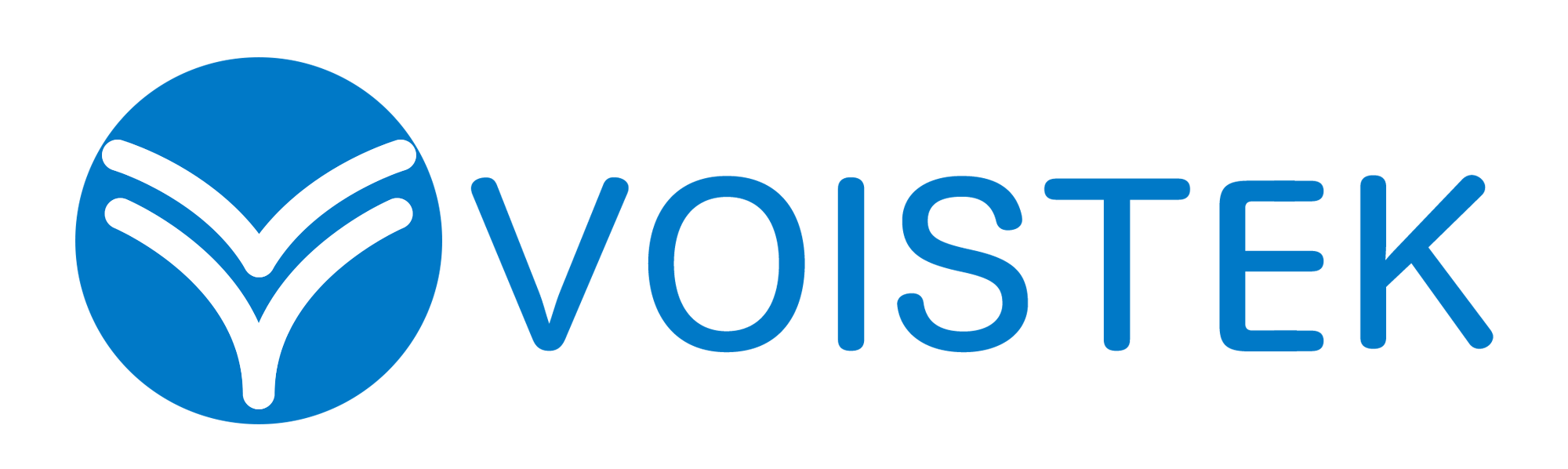How to Connect Sennheiser TV Headphones for the Ultimate Sound Experience For Gaming
In today’s world of immersive entertainment, having the right audio setup can make all the difference—especially for gaming. Sennheiser TV headphones are renowned for delivering crystal-clear sound, deep bass, and unparalleled comfort, making them an excellent choice for gamers who demand high-quality audio. Whether you own the Sennheiser TV Headphones RS 175 or another wireless model, setting them up correctly ensures you get the best possible experience.
This guide will walk you through the steps to connect your Sennheiser TV headphones wireless system, troubleshoot common issues, and optimize them for gaming. We’ll also explore why these headphones are among the best TV headphones for seniors and alternatives like wireless headphones for TV without Bluetooth.
Table of Contents
Why Choose Sennheiser TV Headphones for Gaming?
Sennheiser is a trusted name in audio technology, and their TV headphones are no exception. Here’s why they stand out:
- Superior Sound Quality: Sennheiser headphones deliver rich, detailed audio with minimal distortion, perfect for catching subtle in-game cues like footsteps or distant gunfire.
- Wireless Freedom: Unlike wired headsets, Sennheiser TV headphones wireless models eliminate cable clutter and allow movement within a generous range.
- Comfort for Long Sessions: Padded ear cups and lightweight designs ensure comfort during extended gaming marathons.
- Low Latency: Models like the Sennheiser TV Headphones RS 175 use RF (Radio Frequency) technology for near-zero lag, crucial for real-time gaming.
- Easy Setup for Seniors: With simple pairing and intuitive controls, they’re among the best TV headphones for seniors who want hassle-free audio.
Step-by-Step Guide: Connecting Sennheiser TV Headphones
1. Unboxing and Initial Setup
Before connecting, ensure you have:
- The Sennheiser TV headphones (e.g., RS 175)
- A transmitter/base station (included with wireless models)
- Power adapter and necessary cables (optical, RCA, or 3.5mm)
2. Connecting the Transmitter to Your TV
Most Sennheiser TV headphones wireless systems use a transmitter that plugs into your TV. Here’s how:
Option 1: Optical Connection (Recommended for Best Quality)
- Locate the optical (TOSLINK) port on your TV.
- Connect one end of the optical cable to the TV and the other to the transmitter.
- Power on the transmitter.
Option 2: RCA or 3.5mm Audio Jack
If your TV lacks an optical port:
- Use the included RCA (red/white) or 3.5mm cable.
- Plug into the TV’s audio output and the transmitter’s corresponding input.
3. Pairing the Headphones
- Turn on the Sennheiser TV headphones by pressing the power button.
- Place them near the transmitter (within 3 feet for initial pairing).
- The headphones should automatically sync. If not, press the pairing button on the transmitter.
- A confirmation light or tone indicates successful pairing.
4. Adjusting Audio Settings on Your TV
To ensure optimal sound:
- Disable your TV’s built-in speakers (prevents echo).
- Enable PCM or Bitstream audio output in TV settings for digital connections.
- Adjust volume levels on both the TV and headphones for balance.
5. Testing and Troubleshooting
- No Sound? Check connections, ensure the transmitter is powered, and confirm pairing.
- Audio Lag? RF-based models like the Sennheiser TV Headphones RS 175 minimize latency, but interference can occur. Relocate the transmitter away from Wi-Fi routers.
- Weak Signal? Stay within the specified range (typically up to 100 feet).
Optimizing Sennheiser TV Headphones for Gaming
To enhance your gaming experience:
1. Enable Surround Sound (If Supported)
Some Sennheiser models simulate surround sound—ideal for immersive gameplay.
2. Adjust EQ Settings
Use the headphone’s app (if available) or TV settings to boost bass or treble based on game preferences.
3. Minimize Interference
Keep the transmitter away from other wireless devices to maintain a stable connection.
4. Use a Dedicated Gaming Mode
Certain models offer low-latency modes; activate them for real-time audio sync.
Alternatives: Wireless Headphones for TV Without Bluetooth
While Sennheiser TV headphones wireless models excel, some users prefer wireless headphones for TV without Bluetooth due to:
- Better Range: RF headphones often outperform Bluetooth in distance and stability.
- No Pairing Hassles: No need for complex Bluetooth setups—just plug and play.
- Compatibility: Works with older TVs lacking Bluetooth.
Popular alternatives include:
- Sennheiser RS 185 (RF wireless)
- Avantree HT4189 (digital RF)
- TaoTronics TT-BA07 (IR wireless)
Why Sennheiser TV Headphones Are Great for Seniors
Beyond gaming, Sennheiser TV headphones are among the best TV headphones for seniors because:
- Easy Controls: Large buttons and clear indicators simplify use.
- Hearing Aid Compatibility: Some models support hearing aids via neckloop accessories.
- Comfort: Lightweight designs reduce ear fatigue during long TV sessions.
Final Thoughts
Connecting your Sennheiser TV headphones correctly unlocks a world of immersive gaming audio. Whether you own the Sennheiser TV Headphones RS 175 or another model, following these steps ensures seamless setup and peak performance. For those seeking wireless headphones for TV without Bluetooth, RF-based options provide reliable, high-quality sound without compromise.
Investing in the right audio gear transforms gaming from ordinary to extraordinary—so power up, tune in, and enjoy the ultimate sound experience with Sennheiser.