JBL Tune 710BT: 7 Power Fixes to Unleash Crystal-Clear Sound NOW!

You’re rocking those JBL Tune 710BTs, right? They’re usually awesome for blasting your favorite tunes – you know, that punchy bass and clear sound we all love. But lately, has the audio gone kinda… wonky? Like your music suddenly decided to take a swim underwater? Trust me, we’ve all been there. It’s seriously annoying when your headphones decide to betray your ears.
But hey, before you chuck ’em across the room, chill! Most of the time, fixing this is way easier than you think. Seriously, don’t sweat it. This isn’t just some boring tech manual. Think of this as your guide, packed with 7 super-effective fixes specifically for your JBL Tune 710BTs. Plus, we’re gonna throw in some pro-level sound tweaks to make your ears happy. Consider this your secret weapon to get your JBLs back to their sonic glory. Let’s do this!
Table of Contents
- 0.1 Decoding Your JBL Tune 710BT Sound Problems: Common Issues & Quick Wins
- 0.2 1. The Muffled Mystery: Let’s Clear Up That Cloudy Audio
- 0.3 Earwax & Grime: Yep, It’s Gross, But It Blocks Sound!
- 0.4 Bluetooth Blues: Connection Gremlins & Interference
- 0.5 Device Audio Settings Gone Wild: Software Sabotage!
- 0.6 Outdated Firmware: Keep Your Headphones Smart!
- 0.7 2. Volume Too Quiet & Bass MIA? Let’s Crank It Up and Bring Back the Boom!
- 0.8 Obvious Volume Checks (But Seriously, Double-Check!)
- 0.9 EQ to the Rescue (or Ruin!): Become a Sound Sculptor!
- 0.10 3. Crackling & Static: Let’s Make Those Noises Vanish!
- 0.11 Bluetooth Interference – Let’s Dig Deeper
- 0.12 Headphone Reset – The Digital Magic Restart Button
- 0.13 4. Sound Only in One Ear? Balance & Connection Check Time!
- 0.14 Audio Balance – The Sneaky Sound Thief
- 0.15 Wired Connection Wiggles (If You’re Using a Cable)
- 0.16 When It Might Be Serious (Hardware Problems)
- 0.17 5. Beyond Just “Fixed”: Let’s Make Your JBL 710BTs Sound Incredible!
- 0.18 High-Quality Audio – You Get Out What You Put In!
- 0.19 The Fit Factor – Seal the Deal for Awesome Sound
- 0.20 (Optional – A Bit Techy) “Burn-In” – Real Thing or Myth?
- 0.21 6. Wired vs. Wireless Sound – Is There a Difference?
- 0.22 Wired vs. Wireless Audio Nuances:
- 0.23 7. Still No Luck? Time for Advanced Help & Support
- 0.24 Advanced Troubleshooting & Where to Get Real Help:
- 1 Product Recommendations & Comparisons (Just in Case You’re Curious)
Decoding Your JBL Tune 710BT Sound Problems: Common Issues & Quick Wins
How to fix sound quality on JBL Tune 710bt headphones? Let’s get to the heart of the matter. Sound issues can be a real buzzkill, but guess what? Understanding why things are sounding off is the biggest step to fixing them. Let’s dive into the usual suspects and, even better, how you can knock them out!
1. The Muffled Mystery: Let’s Clear Up That Cloudy Audio
Is your music sounding muffled, like it’s trapped in a pillow? Muffled sound is a super common headphone complaint, and the good news is, that we can usually fix it without much fuss. Let’s clear up that cloudiness, shall we?
Earwax & Grime: Yep, It’s Gross, But It Blocks Sound!
Okay, let’s just be honest here. Earwax, dust, and general yuckiness happen. And guess what? Over time, this stuff can sneakily build up on your headphone earcups and ear tips. It’s like a tiny sound-blocking fortress forming right where you want to hear awesome audio! It blocks the sound waves trying to get to your ears. Gross, but true!
Your Quick Fix: Time for a Mini Spa Day – For Your Headphones!
- Gentle Wipe Down – Think of it as a Massage: Grab a soft, dry cloth – like the kind you use for your glasses. Gently wipe those earcups, the headband, everywhere you can reach on your JBL Tune 710BTs. Think of it as a little massage for them.
- Deep Clean Those Ear Tips (If You Can Take ‘Em Off): If your 710BTs let you remove the ear tips (check your manual – some do!), pop them off. Bath them in lukewarm, slightly soapy water. Seriously important: let them air dry completely before you put them back on. We don’t want damp ear tips – bacteria love that kind of party, and we don’t.
- Stubborn Stuff? Alcohol to the Rescue (Handle with Care!): For those extra sticky bits, lightly dampen a cotton swab with isopropyl alcohol (rubbing alcohol). Listen up: be super careful not to let any liquid drip into the actual headphone speakers. We’re just cleaning around the edges and in the little cracks.
- Keep it Clean – It’s a Habit Thing: Make it a weekly thing to give your headphones a quick wipe. Seriously, just like brushing your teeth, but for your ears’ listening pleasure! A minute or two a week can save you from muffled misery.
Did you know that earwax buildup is a legitimate reason for temporary hearing changes? The Cleveland Clinic says so! And while they’re talking about inside your actual ear, the same idea goes for your headphones. Clean headphones = happy ears and great sound!

Bluetooth Blues: Connection Gremlins & Interference
Bluetooth is awesome for going wireless, but it’s not always sunshine and rainbows, you know? Sometimes Bluetooth connections get a bit… temperamental. They can get messed up by interference and signal hiccups, and that can lead to muffled, yucky audio.
Your Quick Fix: Get Your Bluetooth Back on Track:
- Re-Pairing – Like a Fresh Start: Bluetooth pairing can sometimes get a little confusing. Unpair your JBL Tune 710BTs from whatever device you’re using (your phone, laptop, etc.). Then, go through the whole pairing process again, from scratch. Think of it as hitting the reset button on your connection.
- Distance Matters – Walls are the Enemy!: Bluetooth works best within about 30-33 feet (10 meters) in open space. However, walls, furniture, and even you can block the signal. Stick closer to your phone or laptop and try to keep things clear between you and your device.
- Interference – Electronic Clutter Can Mess Things Up: Bluetooth signals can get tangled up with signals from other electronic stuff around you. Microwaves, Wi-Fi routers, cordless phones, and even other Bluetooth gadgets can cause problems. Try moving away from these things to see if your sound gets better.
- Bluetooth Codecs – A Tiny Tech Note (Don’t Stress!): Your JBL Tune 710BTs probably use standard Bluetooth stuff like SBC or AAC. These things kind of compress your audio to send it wirelessly. A strong, stable connection is what matters for getting good sound with these headphones – not usually messing with codecs for most of us.
Device Audio Settings Gone Wild: Software Sabotage!
Okay, get this: sometimes, the problem isn’t even your headphones! It’s sneaky sound settings hiding on your phone, computer, or tablet. Seriously! Operating systems often have built-in sound boosters, equalizers (EQs), and other audio tweaks that, if they’re not set right, can mess with your sound.
Your Quick Fix: Tame Those Device Audio Settings!
- Android Adventure:
- Go to your Settings app, then tap Sounds and Vibration (or something similar – it changes a bit depending on your phone, like if you have a Samsung, OnePlus, Pixel, etc.).
- Look around for sections like Sound quality and effects, Audio effects, or Equalizer.
- Set that EQ to “Normal” or “Flat” to start. Turn off any of those sound boosters like “Bass Boost,” “Surround Sound,” and “UHQ Upscaler,” for now. We just want to hear the headphones as they are.
- Pro Tip for Samsung users: Samsung phones often have an “Adapt Sound” thing under Accessibility > Hearing. It’s meant to personalize sound, but sometimes it can make headphones sound muddy. Try turning it off and see if things clear up.
- iOS Island of Sound:
- Head to your Settings app, then Music > EQ. Choose “Flat” to turn off any preset EQ stuff.
- Still in Settings > Music, check “Sound Check”. This tries to make all songs the same volume, but it can sometimes flatten out the music. Try turning it off and see if you like it better.
- Volume Limit Alert: In Settings > Music > Volume Limit (or sometimes under Accessibility > Audio/Visual). Make sure this isn’t accidentally turned on and holding back your volume.
- Windows & macOS Harmony:
- Windows World: Right-click that little speaker icon in your bottom right corner (system tray) > Sounds > Playback tab > Click on your headphones > Properties > Enhancements tab. Try checking the box to “Disable all enhancements.” You can also dig deeper into sound settings through your Control Panel > Hardware and Sound > Sound if you’re feeling adventurous.
- macOS Magic: Go to Applications, then Utilities, then Audio MIDI Setup. This is a bit more techy, but you can just double-check the output format and make sure it’s set to the default – usually, you don’t need to mess with this, but just a quick look. For more intense EQ stuff, you might need to grab a separate app (we’ll talk about EQ apps later).
Outdated Firmware: Keep Your Headphones Smart!
Just like your phone gets software updates, your JBL Tune 710BT headphones have software inside too, called firmware. And just like with your phone, old firmware can cause problems, including sound quality issues.
Your Quick Fix: Firmware Update – Give Your Headphones a Brain Boost!
Why bother? Firmware updates are like little tune-ups for your headphones. They often fix bugs, make things run smoother, and sometimes even add new features to make them better. Keeping your firmware up-to-date is like giving your headphones a regular check-up to keep them in top shape.
Step-by-Step Firmware Update Guide (Using the JBL Headphones App – It’s Easy!):
- Get the JBL Headphones App: If you don’t have it yet, download the “JBL Headphones” app from the App Store (if you’re on iPhone) or Google Play Store (if you’re on Android). It’s free!
- Pair ‘Em Up: Make sure your JBL Tune 710BT headphones are turned on and connected to your phone via Bluetooth, just like you normally do to listen to music.
- Open the JBL Headphones App: Launch that app you just downloaded. It should see your headphones and connect to them automatically.
- Find Headphone Settings: Look for a little headphone icon or a “Settings” button within the app. It’s usually right there on the main screen or in a menu – easy to spot.
- Check for Updates: In the settings area, you’re hunting for something that says “Firmware Update,” “Software Update,” or something similar. Tap it!
- Follow the App’s Lead: The app will check if there’s a new update available for your headphones. If there is, it’ll walk you through downloading and installing it. Heads up: keep your headphones and your phone close by during this process and make sure they’re both powered on. Don’t interrupt the update!
- Restart Time (Maybe): The app might tell you to restart your headphones after the update is done. Just follow whatever it says.
For visual guidance, YouTube is your friend! Search for “JBL Headphones App Firmware Update” and you’ll find videos showing you exactly how to do it. Or, check out the official JBL support website – they usually have FAQs and guides there too. [Citation 1: JBL Support – Firmware Update Guide – Link to the official JBL support page about firmware updates if available].
2. Volume Too Quiet & Bass MIA? Let’s Crank It Up and Bring Back the Boom!
Weak volume and anemic bass? That’s no fun, especially when you crave those deep, rumbling lows. Let’s get the power back.
Obvious Volume Checks (But Seriously, Double-Check!)
Let’s start with the basics, but don’t underestimate them! Sometimes, the simplest solution is the one we overlook.
Your Quick Fix: Volume Boost 101:
- Headphone Volume – Buttons Exist for a Reason!: Seriously, make sure you’ve turned up the volume on your headphones. Most JBL Tune 710BTs have volume buttons right on the earcup. Give ’em a press!
- Device Volume – Phone/Laptop Volume Matters Too!: Yep, check the volume level on your phone, computer, or whatever you’re listening from. It’s easy to accidentally lower the volume on your device without even realizing it.
- iOS Volume Limit – We Mentioned It, But Check Again!: Remember that iOS Volume Limit thing we talked about? Just double-check it. Settings > Music > Volume Limit (or Accessibility). Make sure it’s off.
EQ to the Rescue (or Ruin!): Become a Sound Sculptor!
EQ, short for Equalization, is like your secret weapon for shaping sound. It lets you adjust how loud different parts of the sound are. Think of it like a sound sculptor! Used right, it can boost weak bass or make things sound louder overall (well, feel louder anyway). Used wrong… yeah, you can make things sound worse. But don’t worry, we’ll show you how to use it right!
Your Quick Fix: EQ Expertise – Let’s Dial in Your Perfect Sound:
- EQ – Sound Frequencies Explained (Simply!): Think of sound as being made up of different parts, or frequencies:
- Bass Frequencies (Low Sounds – like 20Hz – 250Hz): This is the thump, the rumble, the deep, low end of music. Kick drums, bass guitars – that’s bass.
- Mid Frequencies (Mids – like 250Hz – 4kHz): Vocals, most instruments – this is the main body of the sound. Guitars, pianos,singing voices live here.
- Treble Frequencies (High Sounds – like 4kHz – 20kHz): Clarity, detail, those sparkly high sounds like cymbals, high notes.
- An EQ lets you turn up or down the volume of these different frequency ranges.
- EQ Tricks for Your JBL 710BTs:
- “Flat” or “Normal” – Start Here: Always start with a neutral EQ setting. This gives you a clean slate.
- Bass Boost – For That Extra Thump: If you crave more bass, gently boost the lower frequency bands (around 60Hz-250Hz). But go easy – too much bass boost and things get muddy and boomy. Subtlety is key.
- Treble Boost – For Sparkle and Clarity: If things sound a bit dull or you want to hear voices more clearly in podcasts, try a tiny boost in the higher frequencies (around 4kHz-16kHz). Again, small tweaks are best.
- Experiment – Your Ears are the Judge!: Put on your favorite music and start playing around with the EQ. Make small changes and listen to what happens. What sounds good to you is what matters! Everyone’s ears are different.
- EQ App Recommendations (Easy to Use!):
- Free & Friendly:
- Wavelet (Android): This free app is awesome. It has an “AutoEQ” feature that tries to automatically make your headphones sound better based on their model (might have a profile for 710BT, worth checking!). It also lets you tweak the EQ yourself.
- Built-in OS EQs: Don’t forget about the EQ settings that are already on your phone or computer – we talked about those earlier in the “Device Audio Settings” section.
- Paid (If You Want More Bells & Whistles):
- Equalizer APO (Windows): This is a super powerful, system-wide EQ for Windows (it’s free, but they take donations). It’s a bit more techy to set up, but incredibly flexible if you like to tinker.
- Peace GUI (Windows): This is like a visual, easier-to-use face for Equalizer APO. Also free! Makes APO much simpler to control.
- Boom 3D (macOS & Windows): You gotta pay for this one, but it has a nice EQ, volume booster, and even surround sound effects. Easy to use and looks good.
- Free & Friendly:
3. Crackling & Static: Let’s Make Those Noises Vanish!
Crackling and static are like uninvited guests at your music party. Annoying and unwanted! Let’s kick ’em out.
Bluetooth Interference – Let’s Dig Deeper
Bluetooth interference is like radio fuzz – unwanted signals messing with your clean audio.
Your Quick Fix: Interference-Busting Tactics:
- Be a Detective – Find the Interference Hotspots: Pay attention to where the crackling happens most. Always in the kitchen? Near your Wi-Fi router? This can help you find the problem source.
- Distance & Obstructions – Metal is a Big No-No: Remember, metal really blocks Bluetooth signals. Metal desks, filing cabinets, big metal appliances can all weaken your connection.
- Bluetooth Device Diet: If you’ve got a bunch of Bluetooth stuff running at once (smartwatch, other headphones, etc.), try turning off the ones you’re not using. Less Bluetooth clutter, less chance of interference.
- 5GHz Wi-Fi – Maybe a Better Wi-Fi Channel (If You Can): If your Wi-Fi router gives you a choice between 2.4GHz and 5GHz, try connecting your devices to the 5GHz band. It’s often less crowded, which can mean less Bluetooth interference. (But 2.4GHz goes through walls better, so it’s a trade-off – experiment!).
Headphone Reset – The Digital Magic Restart Button
Sometimes, headphones just get a little… confused in their digital brains. A reset is like giving them a fresh start, clearing out any temporary glitches.
Your Quick Fix: JBL Tune 710BT Factory Reset (Manual Time!)
Big Reminder: The exact steps for resetting can be a little different for each JBL headphone model. Always, always check your JBL Tune 710BT user manual for the right way to do it. You can usually find a PDF of the manual on the JBL support website if you lost the paper one.
General Reset Steps (Example Only – Double-Check Your Manual!):
- Power On: Turn your JBL Tune 710BT headphones ON.
- Button Hunt: Find the Power button and the Volume Down (-) button on your headphones.
- Press and Hold Time: Press and hold both the Power button and the Volume Down (-) button at the same time. Hold them down for about 5-10 seconds.
- Listen/Watch for a Sign: You might hear a beep, see a light flash, or the headphones might turn off then back on again. That’s how you know the reset happened.
- Re-Pair Time: After the reset, you’ll need to pair your JBL Tune 710BT headphones with your phone or device again.
4. Sound Only in One Ear? Balance & Connection Check Time!
Sound in just one ear? Majorly annoying. Let’s find out what’s off-balance.
Audio Balance – The Sneaky Sound Thief
Audio balance settings control how loud the sound is in your left and right ears. If the balance is accidentally shifted way to one side, guess what? You’ll only hear sound mostly in that ear!
Your Quick Fix: Center That Audio Balance!
- Android Balance Tweak:
- Go to your Settings app > Accessibility > Hearing enhancements (might be a little different wording depending on your Android version).
- Look for “Audio balance” or “Left/right sound balance”.
- Make sure that slider is right in the middle. If you know you have a hearing difference between your ears, you might adjust it slightly, but for fixing one-ear sound, center it first!
- iOS Balance Fix:
- Settings app > Accessibility > Audio/Visual.
- Find the “Balance” slider and make sure it’s in the middle.
- Windows Balance Settings:
- Right-click the speaker icon in your system tray > Sounds > Playback tab > Click on your headphones > Properties > Levels tab > Balance button.
- Make sure the left and right balance sliders are set to the same level.
- macOS Balance Adjustment:
- System Preferences > Sound > Output tab > Click on your headphones.
- Look for the “Balance” slider and center it.
Wired Connection Wiggles (If You’re Using a Cable)
Even though the JBL Tune 710BT is mostly wireless, you can use themit with a cable. If you are, cable problems can happen.
Your Quick Fix: Wired Connection Inspection:
- Plug ‘Em In Firmly: Make sure that audiothe cable is pushed the audio n – into both your JBL Tune 710BT headphones and your phone/computer’s headphone jack. Give the connectors a little wiggle to see if the sound cuts in and out – that’s a sign of a loose connection.
- Cable Check – Look for Damage: Take a close look at the audio cable. Are there any kinks, bends, frays, or breaks? A damaged cable can mess up the signal.
- Swap Cables (If You Have a Spare): If you have another 3.5mm audio cable lying around, try using it instead. This helps you figure out if the cable itself is the problem.
When It Might Be Serious (Hardware Problems)
Okay, if you’ve tried everything software-wise and connection-wise, and you still only have sound in one ear, it could be a hardware issue. Specifically, damage to the headphone driver in the ear that’s gone silent.
Your Next Steps: Hardware Checkup & Help:
- Test on Everything: Try your JBL 710BTs with different audio sources (different phones, computers, etc.) and in both Bluetooth and wired modes (if applicable). If the one-ear sound issue persists across all scenarios, it’s likely a headphone hardware problem.
- JBL Support – Your Warranty Lifeline: If your headphones are still under warranty (usually for a year), contact JBL customer support ASAP. They can help you with repairs or replacements if it’s covered.
- Professional Repair (If Warranty’s Gone): If you’re out of warranty, you can look into professional headphone repair places. Search online for “headphone repair near me” or audio repair shops. Get a price quote before you commit, because repair costs can sometimes be close to just buying new headphones.
5. Beyond Just “Fixed”: Let’s Make Your JBL 710BTs Sound Incredible!
Sound working again? Awesome! But let’s not just stop at “working.” Let’s make your JBL Tune 710BT headphones sound phenomenal.
High-Quality Audio – You Get Out What You Put In!
Your headphones can only play back the sound they’re given. Cranky, low-quality audio files will always sound… well, crummy. No matter how great your headphones are.
Your Quick Fix: Level Up Your Audio Source!
- Streaming Services – Go for High Quality!:
- Spotify: In Spotify settings, change “Audio Quality” to “Very High.” This uses a higher bitrate for streaming, which means better sound.
- Apple Music: Apple Music has “Lossless Audio” – that’s super high quality! Go to Settings > Music > Audio Quality > Lossless Audio and choose your quality level (Wi-Fi streaming gives you the best quality).
- Tidal, Qobuz, Deezer HiFi: These are streaming services built specifically for high-quality audio. They often have lossless or “Hi-Res” tiers for the best possible sound.
- Lossless Audio Files (FLAC, WAV, ALAC): For music you have saved on your computer or phone, try to use lossless formats like FLAC (Free Lossless Audio Codec), WAV (Waveform Audio File Format), or ALAC (Apple Lossless Audio Codec). These formats keep all the audio information, unlike MP3s and AAC files, which are “lossy” and throw some sound info away to make files smaller. Lossless = best sound, bigger file size.
The Fit Factor – Seal the Deal for Awesome Sound
How well your earcups seal around your ears is a huge deal for sound quality, especially for bass and noise blocking (even if your 710BTs don’t have noise cancellation, a good seal helps block outside noise naturally).
Your Quick Fix: Nail That Perfect Fit:
- Earcup Position – Keep Adjusting!: Play around with the headband and how the earcups sit on your ears. You want them to fit snugly and comfortably, creating a good seal all the way around. Even tiny adjustments can make a big sound difference.
- Aftermarket Ear Tips – Upgrade Your Seal (If You Can Change Them): If your JBL Tune 710BTs have removable ear tips (again, check your manual), you can try different kinds:
- Silicone Ear Tips – Try Different Sizes: Most headphones come with small, medium, and large silicone tips. Experiment to find the size that makes the best seal for your ears.
- Foam Ear Tips (Like Comply Foam): Foam ear tips are awesome for getting an even better seal. They squish down and then expand to fill your ear canal, which can boost bass and block out more noise than silicone tips. Brands like Comply are top-notch.
(Optional – A Bit Techy) “Burn-In” – Real Thing or Myth?
“Headphone burn-in” is something audiophiles talk about. The idea is that brand-new headphones might sound a little better after you’ve used them for a while, as the speaker parts “loosen up.”
Your Quick Fix: “Burn-In” (Totally Optional, If You’re Curious):
- Passive Burn-In (Just Use ‘Em Normally): The easiest “burn-in” is just to use your headphones like you normally would. Play music at your usual listening volumes.
- Dedicated Burn-In (If You Want to Be Extra): Some people use special “burn-in” tracks or just play pink noise (it’s a type of static sound) through new headphones for several hours at a moderate volume. Be careful not to play things too loudly for too long, as you could damage the headphones. Is dedicated burn-in necessary? Debatable. For most of us, just using them normally is enough.
6. Wired vs. Wireless Sound – Is There a Difference?
Since your JBL Tune 710BTs can do both wired and wireless, you might wonder if one sounds better than the other.
Wired vs. Wireless Audio Nuances:
- Bluetooth Compression – Wireless = Compressed: Wireless Bluetooth audio always involves some compression (using those codecs like SBC, and AAC we mentioned). This compression can, in theory, slightly reduce audio quality compared to a direct wired connection. However, with good Bluetooth implementations and decent codecs, the difference is often subtle or even inaudible to many listeners, especially on consumer-grade headphones like the 710BT.
- Direct Wired Signal – Uncompressed and Pure: A wired connection sends the audio signal straight from your device to your headphones, no compression is needed. In theory, this could offer slightly higher fidelity, especially if using high-resolution audio files and a high-quality audio source.
- JBL Tune 710BT – Practical Difference? For everyday listening with the JBL Tune 710BT, the sound quality difference between wired and wireless modes is likely to be minimal for most users. Bluetooth convenience often outweighs any subtle potential audio fidelity advantage of wired mode in this case. Focus on ensuring a stable Bluetooth connection and high-quality audio sources for the best wireless experience.
7. Still No Luck? Time for Advanced Help & Support
Tried everything and your JBL Tune 710BTs are still acting up. Okay, let’s bring in the big guns.
Advanced Troubleshooting & Where to Get Real Help:
- Factory Reset – One More Time (Just to Be Sure): If you haven’t already, do that factory reset again. Follow the manual closely. Sometimes a second reset can clear out weird, stubborn glitches.
- JBL Support – Call in the Experts: Time to contact JBL customer support directly. They have dedicated support teams who know these headphones inside and out. They can give you specific troubleshooting tips for your model and help with warranty stuff or repairs. You can usually find their contact info (phone, email, chat) on the official JBL website. [Citation 2: JBL Contact Support – Link to JBL’s official customer support contact page].
- Professional Repair – Last Resort, But Possible: If your warranty is over and JBL support can’t resolve the issue remotely, you can look into professional headphone repair services. Especially if you think your headphones might have physical damage. Just get a price estimate first, because sometimes repairs can cost almost as much as new headphones.
Product Recommendations & Comparisons (Just in Case You’re Curious)
If you’re thinking about other headphones or maybe some accessories, here’s a quick peek at some similar options:
| Feature | JBL Tune 710BT | Sony WH-CH520 | Anker Soundcore Life Q30 |
|---|---|---|---|
| Price (Around) | $79.95 | $58.00 | $79.99 |
| Sound Style | Bass-heavy, punchy, great for pop/EDM | Balanced, clear, good all-rounder | Warm sound, bassy, customizable with EQ |
| Top Feature 1 | Super Long Battery (up to 50 hours!) | Really Light & Comfy | Awesome Noise Cancellation (ANC) |
| Top Feature 2 | Connects to Multiple Bluetooth Devices | Great Value for the Money | You Can Customize the Sound with the App & EQ |
| Good If You Want… | Battery life that lasts forever and strong bass | Comfy, affordable headphones for everyday use | Top-notch noise cancelling and sound you can tweak |
Prices can change, so double-check with retailers!
RELATED POSTS:
- 📖 The Ultimate Guide to Choosing the Best USB Headphones with Mics for PC Users
- 📖 Top 7 Reasons to Buy Refurbished Business Headsets for Sale Today
- 📖 Headphone Amplifier: Unlock 10X Richer Sound with This Definitive Guide!
Conclusion: Get Back to Amazing Sound!
Don’t let annoying sound problems ruin your music time! By going through these steps, you’ve got a good shot at getting your JBL Tune 710BT headphones to sound awesome again. Remember to start with the simple stuff first – cleaning, volume checks, and basic Bluetooth steps. Then, dig into those software settings and more advanced tweaks.
Now, go try these fixes out and get back to enjoying your tunes, podcasts, and audiobooks in clear, beautiful sound!
Which fix worked for you? Do you have any other tips for making JBL Tune 710BTs sound even better? Tell us in the comments! Let’s help each other become JBL sound experts!
Ready to transform your listening experience? Explore all 7 fixes now!
One thought on “JBL Tune 710BT: 7 Power Fixes to Unleash Crystal-Clear Sound NOW!”
Leave a Reply
You must be logged in to post a comment.
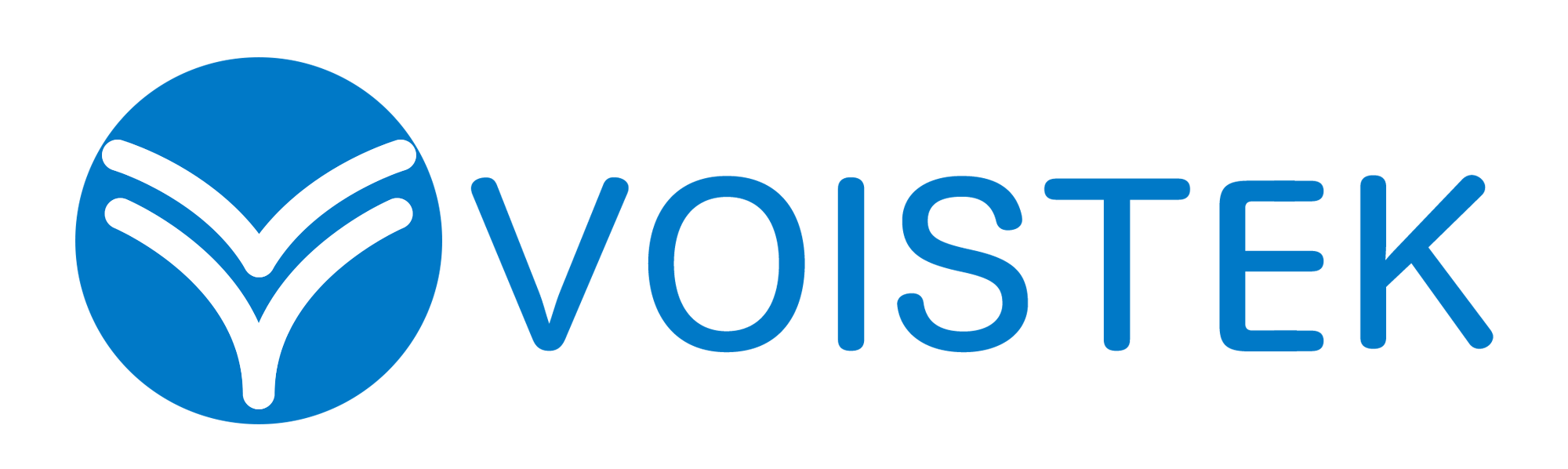
Absolutely with you it agree. It is excellent idea. It is ready to support you.
——
виртуальный номер бельгии