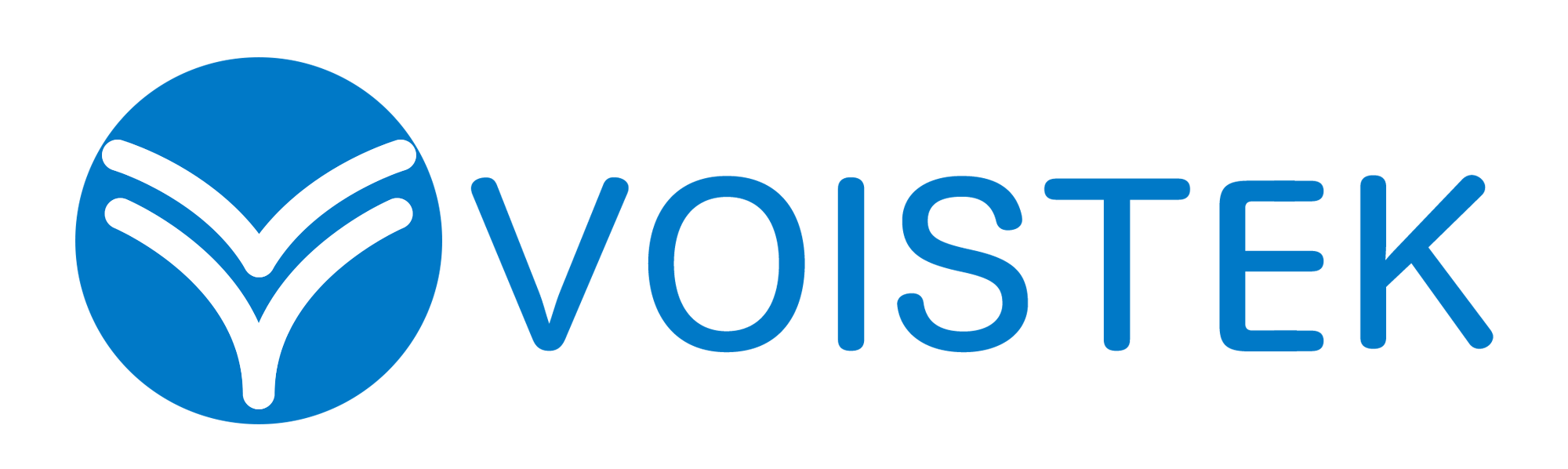How to Connect Sennheiser TV Headphones for the Ultimate Sound Experience Bluetooth Setup
Sennheiser TV headphones are renowned for delivering exceptional audio quality, making them a top choice for immersive home entertainment. Whether you own the Sennheiser TV Headphones RS 175 or another wireless model, setting them up correctly ensures a seamless and superior listening experience. This guide will walk you through the steps to connect your Sennheiser TV headphones wireless system, troubleshoot common issues, and explore alternatives like wireless headphones for TV without Bluetooth—ideal for seniors or those seeking simplicity.
Table of Contents
- 1 Why Choose Sennheiser TV Headphones?
- 2 Step-by-Step Guide to Connecting Sennheiser TV Headphones
- 3 Troubleshooting Common Issues
- 4 Alternatives: Wireless Headphones for TV Without Bluetooth
- 5 Why Sennheiser TV Headphones Are Among the Best for Seniors
- 6 Final Thoughts
Why Choose Sennheiser TV Headphones?
Before diving into the setup process, it’s worth understanding why Sennheiser stands out in the crowded market of TV headphones.
- Superior Sound Quality: Sennheiser’s advanced audio technology delivers crisp highs, deep bass, and clear dialogue, enhancing movies, music, and TV shows.
- Wireless Convenience: Models like the Sennheiser TV Headphones RS 175 eliminate tangled wires, offering freedom of movement.
- Comfortable Design: Padded ear cups and lightweight builds make them ideal for extended use, earning them a spot among the best TV headphones for seniors.
- Multiple Connectivity Options: While Bluetooth is common, some models support RF (radio frequency) transmission, a great alternative for wireless headphones for TV without Bluetooth.
Step-by-Step Guide to Connecting Sennheiser TV Headphones
1. Unboxing and Initial Setup
Start by unboxing your Sennheiser TV headphones and ensuring all components are present. A typical package includes:
- The headphones
- A charging cable (for wireless models)
- A transmitter/base station (for RF models like the RS 175)
- User manual
2. Charging the Headphones
If your model is rechargeable (like the Sennheiser TV Headphones RS 175), charge them fully before first use. Plug the provided USB cable into the headphones and a power source. A full charge typically takes 2-3 hours and provides up to 18 hours of playback.
3. Connecting via Bluetooth (For Bluetooth-Compatible Models)
Many modern Sennheiser TV headphones support Bluetooth pairing. Here’s how to connect them:
Step 1: Enable Pairing Mode
- Turn on the headphones.
- Press and hold the Bluetooth button (usually indicated by a “BT” symbol) until the LED flashes blue/red.
Step 2: Activate Bluetooth on Your TV
- Navigate to your TV’s Settings > Sound > Bluetooth Devices.
- Select “Pair New Device” and choose your Sennheiser headphones from the list.
Step 3: Confirm Connection
- Once paired, the LED on the headphones will turn solid blue.
- Test the audio by playing content on your TV.
Note: Some older TVs lack built-in Bluetooth. In such cases, use an external Bluetooth transmitter (plugged into the TV’s audio output) to bridge the connection.
4. Connecting via RF (For Non-Bluetooth Models)
If you own Sennheiser TV headphones wireless models that use RF (like the RS series), follow these steps:
Step 1: Position the Transmitter
- Plug the transmitter into a power outlet and connect it to your TV’s audio output (optical, RCA, or 3.5mm jack).
- Place the transmitter within line of sight for optimal signal strength.
Step 2: Sync the Headphones
- Turn on the headphones.
- Press the sync button on the transmitter (if required).
- The headphones should automatically connect, indicated by a solid LED.
5. Adjusting Audio Settings
For the best sound experience:
- Volume Control: Adjust volume directly on the headphones or via the transmitter.
- Sound Modes: Some models (like the RS 175) offer preset sound profiles (e.g., “Movie,” “Music”).
- Lip Sync Adjustment: If audio lags behind video, check your TV’s audio delay settings.
Troubleshooting Common Issues
Even with premium devices like Sennheiser TV headphones, occasional hiccups may arise. Here’s how to resolve them:
Issue 1: No Sound from Headphones
- Ensure the headphones are charged.
- Verify the transmitter is properly connected to the TV.
- Re-pair Bluetooth devices if the connection drops.
Issue 2: Audio Lag or Distortion
- Move closer to the transmitter (for RF models).
- Reduce interference by keeping other wireless devices away.
- Switch to a less congested Bluetooth frequency (if supported).
Issue 3: Poor Battery Life
- Lower the headphone volume to conserve power.
- Turn off the headphones when not in use.
Alternatives: Wireless Headphones for TV Without Bluetooth
For users who prefer wireless headphones for TV without Bluetooth, RF-based models (like the Sennheiser RS series) are excellent. They offer:
- Stable Connection: No pairing required—just turn on and listen.
- No Compatibility Issues: Works with any TV featuring audio output ports.
- Ease of Use: Ideal for seniors or those who find Bluetooth confusing.
Why Sennheiser TV Headphones Are Among the Best for Seniors
When selecting the best TV headphones for seniors, consider:
- Simple Controls: Large buttons and intuitive interfaces.
- Comfort: Lightweight designs with cushioned ear pads.
- Reliability: No complex setups—just plug and play.
The Sennheiser TV Headphones RS 175, for instance, excels in these areas, making it a senior-friendly choice.
Final Thoughts
Connecting your Sennheiser TV headphones—whether via Bluetooth or RF—unlocks a world of rich, immersive audio. By following this guide, you can enjoy seamless setup, troubleshoot common issues, and even explore alternatives like wireless headphones for TV without Bluetooth. For seniors or anyone prioritizing ease of use, Sennheiser’s wireless models deliver unparalleled convenience without sacrificing sound quality.
Now, sit back, relax, and experience your favorite shows and movies like never before with Sennheiser’s premium audio technology.