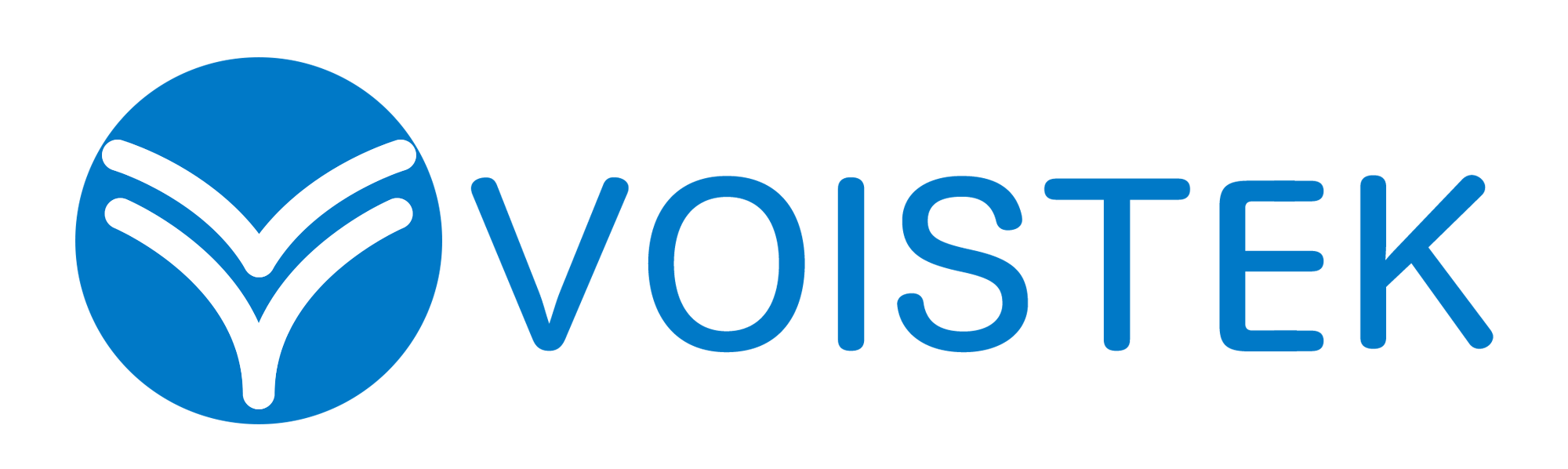USB 3.0 Cable Guide: Types, Extensions & USB-C Adapters

USB 3.0 cables are the unsung heroes of modern tech. They’re the silent workhorses transferring your vacation photos, charging your gadgets, and connecting your peripherals. But here’s the kicker—not all USB 3.0 cables are built the same. Grab the wrong one, and you might as well be using carrier pigeons for data transfer.
This guide isn’t just another dry tech manual. It’s a deep dive into the world of USB 3.0 cable options, the magic (and pitfalls) of USB 3.0 cable extension setups, the hybrid versatility of USB 3.0 cable to USB C, and the sometimes-frustrating process of connecting a USB 3.0 cable to motherboard headers. Buckle up.
Table of Contents
- 1 Why USB 3.0 Still Matters in a USB-C World
- 2 The USB 3.0 Cable Lineup: Which One Do You Actually Need?
- 3 USB 3.0 Cable Extensions: How Far Is Too Far?
- 4 Connecting a USB 3.0 Cable to Motherboard: A Survival Guide
- 5 USB 3.0 vs. USB-C: The Speed Trap
- 6 USB 3.0 Cable Problems (And How to Fix Them Without Screaming)
- 7 How to Buy a USB 3.0 Cable That Won’t Explode
- 8 Wrapping Up
Why USB 3.0 Still Matters in a USB-C World
USB 3.0 isn’t the new kid on the block anymore, but it’s far from obsolete. Introduced in 2008 (yes, before Instagram existed), it was a game-changer. Here’s why it still holds its ground:
Speed That Actually Feels Fast
- USB 3.0 boasts 5 Gbps transfer speeds. That’s 10 times faster than USB 2.0.
- Copying a 10GB movie file? USB 2.0 would take roughly 15 minutes. USB 3.0 does it in 90 seconds.
Power Delivery That Doesn’t Suck
- USB 3.0 delivers 900mA of power compared to USB 2.0’s measly 500mA.
- Translation: Your phone charges faster. Your external hard drive doesn’t whine for extra power.
Backward Compatibility: The Unsung Hero
- Plug a USB 2.0 flash drive into a USB 3.0 port? It works—just at USB 2.0 speeds.
- The blue tongue inside the port is your visual cue. No blue? You’re stuck in the slow lane.
Fun fact: The “SuperSpeed” branding was supposed to make USB 3.0 sound cooler. It didn’t. But the tech? Still impressive.

The USB 3.0 Cable Lineup: Which One Do You Actually Need?
Not all USB 3.0 cable types are created equal. Some are for printers. Others are for your PS5. Here’s the breakdown:
Standard USB 3.0 Type-A to Type-B
- Looks like: A rectangular Type-A (the classic USB plug) on one end and a boxy Type-B on the other.
- Use case: Printers, scanners, and some external hard drives.
- Quirk: The Type-B end is oddly satisfying to plug in. It’s like Tetris for tech.
USB 3.0 Micro-B: The Chonky Cousin
- Looks like: A Micro-USB port hit the gym. It’s wider, with an extra lump for SuperSpeed.
- Use case: Older external hard drives (think WD My Passport) and pre-2015 Android devices.
- Downside: It’s nearly extinct, like flip phones or common sense on Twitter.
USB 3.0 to USB-C: The Future-Proof Hybrid
- Looks like: A sleek, reversible USB-C connector paired with a classic USB 3.0 Type-A.
- Use case: Modern laptops, SSDs, and phones (if you’re not team Lightning).
- Pro tip: Not all USB 3.0 cable to USB C adapters support fast charging. Check the specs—or risk a 5-hour “quick” charge.
Source: Wikipedia – USB 3.0
USB 3.0 Cable Extensions: How Far Is Too Far?
Ever tried to connect a USB device just six inches out of reach? Enter the USB 3.0 cable extension. But extensions come with rules—break them, and you’ll regret it.
The Golden Rules of Extensions
- Length Matters:
- Under 10 feet? A passive extension works fine.
- Over 10 feet? You’ll need an active (powered) extension or a signal booster.
- Shielding Is Non-Negotiable:
- Cheap extensions = interference city. Look for braided shielding or ferrite cores.
- Speed Trade-Offs:
- A 15-foot extension might turn your 5 Gbps connection into a sluggish 1 Gbps crawl.
Personal anecdote: I once used a $3 extension for my Oculus Rift. The latency was so bad, it felt like playing VR in quicksand.
Connecting a USB 3.0 Cable to Motherboard: A Survival Guide
Building a PC? Adding front-panel USB 3.0 ports? You’ll need to connect a USB 3.0 cable to motherboard headers. Here’s how to do it without rage-quitting:
Step 1: Find the Damn Header
- Look for a 20-pin connector labeled “USB 3.0” (often blue).
- Pro tip: It’s usually near the SATA ports or the bottom edge of the motherboard.
Step 2: Align the Notch
- The cable plug has a notch or a missing pin. Match it to the header.
- Forcing it upside down? Enjoy your new $200 paperweight.
Step 3: Push (But Don’t Hulk Smash)
- These connectors are stubborn. Apply firm pressure—just don’t bend the pins.
- Bent pins? Grab tweezers and pray. It’s like threading a needle blindfolded.
USB 3.0 vs. USB-C: The Speed Trap
USB-C is everywhere, but it’s not always faster than USB 3.0. Here’s the confusing truth:
- USB 3.0 (Type-A): Max 5 Gbps, blue port.
- USB 3.1 Gen 1: Same as USB 3.0, but renamed to confuse you.
- USB 3.1 Gen 2 / USB 3.2: 10–20 Gbps, often uses USB-C.
Key takeaway: A USB 3.0 cable to USB C doesn’t automatically mean faster speeds. Check the fine print.
USB 3.0 Cable Problems (And How to Fix Them Without Screaming)
1. “Why Is My USB 3.0 Drive Slow?”
- Check the port color. Not blue? You’re on USB 2.0.
- Swap the cable. Some budget cables are USB 2.0 in disguise.
2. “My Cable Won’t Stay Plugged In!”
- Clean the port. Dust bunnies love USB ports.
- Blame the cable. Worn-out connectors are a common culprit.
3. “My PC Doesn’t Recognize Anything!”
- Update your drivers. Windows Update is notoriously lazy with USB.
- Test another port. Your motherboard header might be dead.
How to Buy a USB 3.0 Cable That Won’t Explode
Not all cables are created equal. Here’s what to look for:
Certification Matters
- USB-IF certified cables meet industry standards. No certification? No trust.
Shielding = Less Interference
- Foil + braid shielding keeps signals clean. Skip the dollar-store specials.
Wire Gauge: Thicker Is Better
- Lower gauge (e.g., 24AWG) means better power delivery.
True story: A no-name cable I bought once melted while charging my phone. Turns out, it was basically a resistor with delusions of grandeur.
Wrapping Up
USB 3.0 cables are decepusb 3.0 cabletively simple. They work—until they don’t. Whether you’re extending one, adapting to USB-C, or wrestling with motherboard headers, knowing the basics saves headaches.
Got a USB horror story? Maybe a cable that fried your favorite gadget? Share it below. Misery loves company—and schadenfreude is a powerful thing.
TL;DR Cheat Sheet
- USB 3.0 = blue port, 5 Gbps, more power.
- Extensions work best under 10 feet.
- USB 3.0 to USB-C doesn’t guarantee faster speeds.
- Bent motherboard pins = hours of regret.
- Buy certified cables. Your devices will thank you.
🔌 Upgrade Your Cable, Upgrade Your Life
Don’t wait for your next file transfer to feel like dial-up. Browse our certified USB 3.0 cables now—built for speed, power, and zero regrets.
👉 [Shop High-Performance USB 3.0 Cables Now]