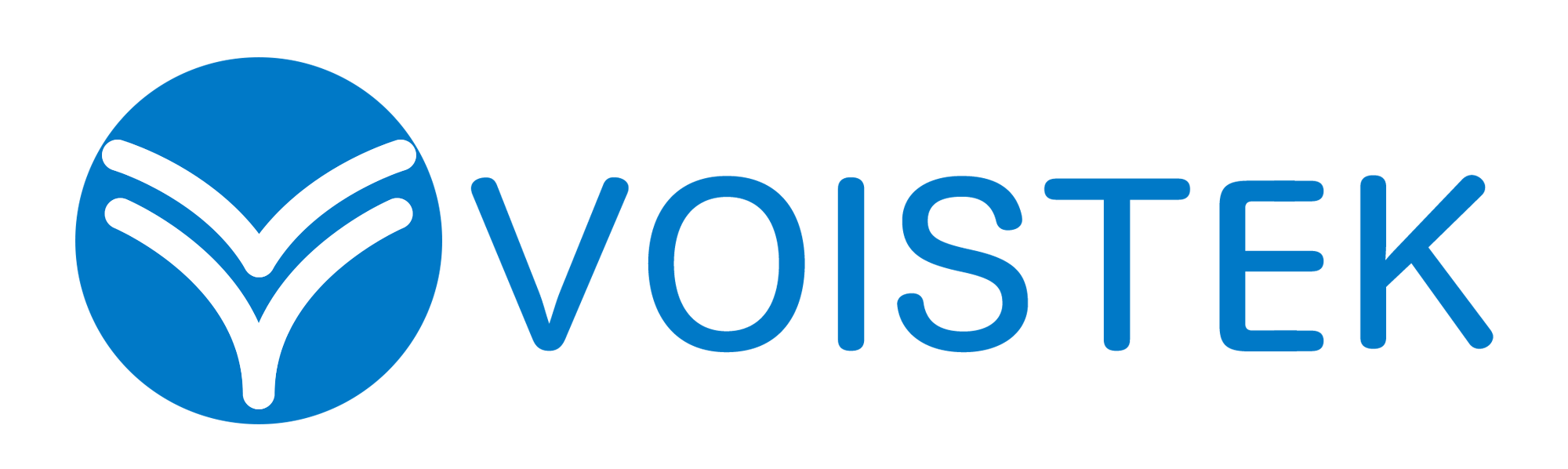Focusrite Sync Fix: 9 Proven Methods to Conquer Audio Interface Errors Now!

Seriously, is there anything more annoying when you’re pumped to record than seeing that “Failed to Sync” message pop up on your Focusrite? It’s like your gear’s throwing a tantrum right when you need it most. But hey, you’re definitely not alone, and the good news is, this problem is usually pretty easy to fix.
Think of your Focusrite as the middleman between your instruments and your computer. For everything to run smoothly, everyone needs to be on the same page – talking at the same speed and understanding the same things. When they aren’t, that’s when those sync errors show up.
Now, having spent way too many hours messing with audio setups (and yep, even pulling my own hair out over these sync problems!), I’ve learned what usually causes this and, more importantly, how you can fix it. So, ditch the stress ball, grab a coffee, and let’s walk through nine simple ways to get your Focusrite back in sync and your creativity flowing again.
Table of Contents
- 1 Let’s Figure Out Why That “Focusrite Failed to Sync” Message Keeps Popping Up
- 2 9 Ways You Can Fix Those Annoying Sync Errors
- 2.1 Double-Check Your Sample Rate: Make Sure Everyone’s on the Same Wavelength
- 2.2 Sort Out Your Clock Source: Who’s the Boss of the Beat?
- 2.3 Keep Your Drivers in Check: Make Sure Your Software’s Up-to-Date (or Go Back if You Need To)
- 2.4 Check Your Cables: Sometimes It’s the Simplest Thing
- 2.5 Take a Look at Your DAW’s Settings: Make Sure Your Software Knows What’s Up
- 2.6 The Classic Turn-It-Off-and-On-Again Trick: Seriously, It Works!
- 2.7 Check for Interference from Other Gear: Unplug Anything You Don’t Need
- 2.8 Think About Your Operating System: Make Sure Everything Plays Nice
- 2.9 When All Else Fails, Call in the Experts: Contact Focusrite Support
- 3 A Quick Look at Some Great Focusrite Interfaces
- 4 Let’s Wrap This Up: Say Goodbye to Sync Problems!
Let’s Figure Out Why That “Focusrite Failed to Sync” Message Keeps Popping Up
Before we dive into the fixes, it helps to understand why this is happening in the first place. Here are the usual suspects we need to look at:
- Sample Rate Mismatch: Imagine trying to watch a movie filmed at 60 frames per second on a projector that only shows 24fps. It just won’t look right, will it? The same thing happens with your audio. Your Focusrite, your computer, and your recording software (DAW) need to agree on the sample rate – think of it as snapshots of sound taken every second. If they’re not in sync, that error message is your interface’s way of saying, “Hold up, something’s wrong!”
- Clock Source Confusion: Picture a conductor leading an orchestra. Everyone needs to follow the same beat, right? In your audio setup, the clock source sets the timing. If your Focusrite and other digital devices are both trying to lead at the same time, or if no one’s leading, things get messy.
- Driver Issues: Your computer needs special software called drivers to talk to your Focusrite. If these are outdated, messed up, or just not compatible, that can cause problems.
- Bad Cables: A dodgy or loose USB cable can cut off the important data flow between your interface and your computer. It’s like trying to have a conversation when the phone keeps cutting out.
- DAW Not Playing Nice: Sometimes, your recording software might have settings that just don’t agree with how your Focusrite is set up.
- Hardware Acting Up: Every now and then, the problem can actually be with the hardware itself, either your Focusrite or even the USB ports on your computer.

9 Ways You Can Fix Those Annoying Sync Errors
Okay, enough with the detective work – let’s fix this! Here are nine things you can try to get your Focusrite and your computer talking nicely again:
Double-Check Your Sample Rate: Make Sure Everyone’s on the Same Wavelength
This is the most common reason for sync issues. Here’s what you need to do: Make absolutely sure the sample rate is exactly the same in these three places:
- Your DAW (like Ableton, Logic Pro, or Cubase): Look for the audio preferences or settings.
- Focusrite Control: This is the software that comes with your Focusrite interface.
- Your Computer’s Audio Settings: (This is less crucial but still worth a quick check).
Pro Tip: For most projects, starting with a common sample rate like 44.1 kHz or 48 kHz is a good idea.
For Example: If you’re using Ableton Live, you can find the sample rate under Preferences > Audio. In Focusrite Control, it’s usually right there on the main screen. If you’re on a Mac, check in Audio MIDI Setup. On Windows, you’ll find it in Sound settings > Playback/Recording devices > Properties > Advanced.
Sort Out Your Clock Source: Who’s the Boss of the Beat?
If you’re just using your Focusrite and your computer, your Focusrite should usually be set to the internal clock source. But, if you’ve got other digital gear connected (like a digital mixer or another audio interface), you need to pick one device to be the master clock.
Here’s how you can handle it:
- If you don’t have other digital gear: In Focusrite Control, choose “Internal” as the clock source.
- If you do have other digital gear: Decide which piece of equipment will be the boss. Set its clock source to “Internal.” Then, on your Focusrite (and any other digital gear), set the clock source to “External” and tell it what kind of connection it’s using (like ADAT or S/PDIF) if needed.
Keep Your Drivers in Check: Make Sure Your Software’s Up-to-Date (or Go Back if You Need To)
Old or glitchy drivers are a big cause of problems.
Here’s what you should do:
- Update Your Drivers: Head over to the official Focusrite website, find your specific interface model, and download the newest drivers for your computer’s operating system.
- Roll Back if Things Went Wrong After an Update: If the trouble started right after you updated your drivers, try going back to the previous version. You can usually do this in your computer’s Device Manager.
Let’s say: You’re using a Focusrite Scarlett 2i2 (3rd Gen) on a Windows computer. You’d go to the Focusrite website, click on “Downloads,” select “Scarlett,” then “Scarlett 2i2 (3rd Gen),” and grab the right Windows driver.
Check Your Cables: Sometimes It’s the Simplest Thing
Seriously, don’t underestimate how much difference a good cable can make!
Here’s what to try:
- Swap Your USB Cable: Use a good quality USB cable that you know is working properly.
- Plug It Directly In: Try to avoid using USB hubs if you can, especially the ones that don’t have their own power source. They can sometimes mess with power and data. Plug your Focusrite straight into a USB port on your computer.
- Try Different Ports: Sometimes, a specific USB port on your computer might be acting up. Give a different one a try.
Take a Look at Your DAW’s Settings: Make Sure Your Software Knows What’s Up
Your recording software needs to be set up correctly to work with your Focusrite.
Here’s what you need to check:
- Pick the Right Audio Device: In your DAW’s preferences or settings, make sure your Focusrite interface is selected as the audio input and output device.
- Think About Your Buffer Size: While it’s not directly about sync, if your buffer size is too low, it can sometimes sound like sync problems with audio glitches. Try making your buffer size a little bigger.
For Example: In Logic Pro, go to Logic Pro X > Preferences > Audio > Devices and make sure your Focusrite is selected for both “Input Device” and “Output Device.”
The Classic Turn-It-Off-and-On-Again Trick: Seriously, It Works!
It sounds super simple, but it can often fix little glitches.
Here’s what to do:
- Power Cycle Everything: Completely shut down both your computer and your Focusrite interface. Wait a few seconds, then turn them back on, starting with your Focusrite, then your computer.
Believe it or not, simply restarting your gear fixes about 25-30% of tech problems.
Check for Interference from Other Gear: Unplug Anything You Don’t Need
Sometimes, other USB devices can cause conflicts.
Here’s a quick test:
- Disconnect Extra USB Stuff: Try unplugging any USB devices you don’t absolutely need right now (like printers or external hard drives) and see if that fixes the problem. If it does, you might have a power or resource conflict.
Think About Your Operating System: Make Sure Everything Plays Nice
While Focusrite usually works well with most systems, it’s worth a quick check.
Here’s what to consider:
- Check for OS Compatibility: Go to the Focusrite website and double-check that your computer’s operating system is compatible with your specific Focusrite model and its drivers.
- Keep Your OS Updated: Make sure your operating system has the latest updates installed, as these can sometimes include fixes for audio-related issues.
When All Else Fails, Call in the Experts: Contact Focusrite Support
If you’ve tried everything here and you’re still banging your head against the wall, it’s time to get in touch with Focusrite’s awesome customer support team.
Here’s what to do before you contact them:
- Gather Information: Have your Focusrite interface model, your operating system version, what DAW you’re using, and a detailed description of the problem and what you’ve already tried ready to go.
A Quick Look at Some Great Focusrite Interfaces
If you’re thinking about getting a Focusrite interface or upgrading, here are a few popular and reliable options:
| Brand | Model | Key Features | Approximate Price |
|---|---|---|---|
| Focusrite | Scarlett Solo (4th Gen) | Small, affordable, has one mic preamp, great if you’re just starting out | $139 |
| Focusrite | Scarlett 2i2 (4th Gen) | Has two mic preamps, an instrument input, headphone output, a super popular choice | $199 |
| Focusrite | Scarlett 4i4 (4th Gen) | Gives you more inputs and outputs, MIDI jacks, perfect for smaller studios | $279 |
| Focusrite | Clarett+ 2Pre | Really high-quality preamps, super low delay, great for professional recordings | $499 |
| Focusrite | Vocaster Two | Designed for podcasts and streams, has a loopback feature, really easy to use | $299 |
Prices are approximate and can change.
RELATED POSTS:
- 📖 The Ultimate Guide to Choosing the Best USB Headphones with Mics for PC Users
- 📖 Top 7 Reasons to Buy Refurbished Business Headsets for Sale Today
- 📖 Headphone Amplifier: Unlock 10X Richer Sound with This Definitive Guide!
Let’s Wrap This Up: Say Goodbye to Sync Problems!
Dealing with those “Failed to Sync” messages is definitely annoying, but it’s almost never a problem you can’t fix. By going through these nine steps, you’ll most likely figure out what’s causing the issue and get your Focusrite interface working perfectly with your setup again. Remember to double-check those sample rates, make sure your clock sources are set up right, and don’t forget that sometimes a new USB cable is all you need. Now get back to making some awesome music!
Looking for a reliable interface? Explore our top Focusrite picks and upgrade your sound.